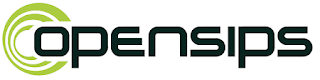Ubuntu 18.04 Installation on virtual Machine.
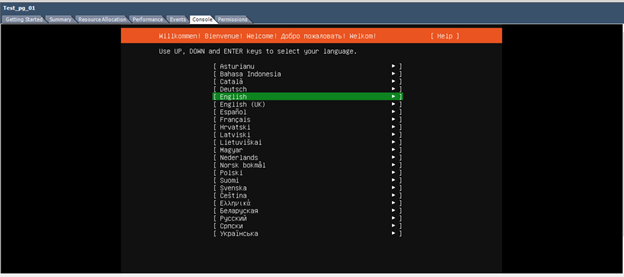
Step 01 - First select the VM you created power on the VM. Afterward, go to the console tab. Select the language as English. Step 02 - keep the keyboard configuration as it is. Then click done. Step 03 - keep the network connection as default then click done. Step 04 - keep the settings default until you reach the guided storage configuration part. In this part make sure to select the following if they are not selected by default. (press space bar to select or de-select) Step 05 - keep the storage configuration as default and click done and press continue button for the destructive action. Step 06 - Keep the profile step as following. Note _ user name should be” user “ the password as “whatever you like” for the VM server. Step 07 - make sure to install th...